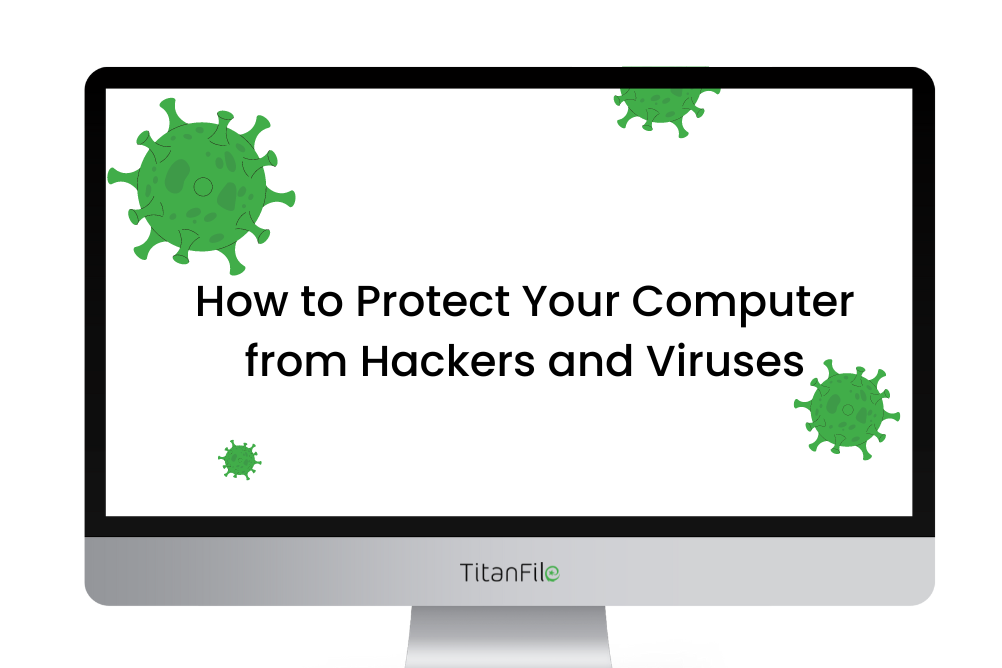Uncategorized
How to Keep Your Computer Safe from Viruses and Malware
In today’s digital world, protecting your computer from viruses and malware is crucial. Cyber threats are becoming increasingly sophisticated, and even a single vulnerability in your system can expose you to data theft, system crashes, or identity theft. Fortunately, by taking a few proactive steps, you can keep your computer safe and secure from harmful programs. This guide will show you how to protect your computer from viruses and malware, ensuring that your data and privacy remain safe.
1. Install a Reliable Antivirus Program
The first line of defense against viruses and malware is a strong antivirus program. Antivirus software helps detect and block malicious software, preventing it from harming your system.
Choosing the Right Antivirus:
- Reputable Software: Look for antivirus programs from well-known companies like Norton, McAfee, Bitdefender, or Kaspersky. These providers offer comprehensive protection and regularly update their virus definitions to detect the latest threats.
- Real-Time Protection: Choose antivirus software that offers real-time scanning of files and websites, so threats are detected as soon as they appear.
- Automatic Updates: Ensure that your antivirus software updates automatically to stay current with the latest virus definitions.
- Malware Protection: Some antivirus programs also offer anti-malware tools, which provide an extra layer of protection against specific types of harmful software.
Make sure to perform regular scans of your system to detect and eliminate potential threats.
2. Keep Your Operating System and Software Updated
One of the easiest ways to protect your computer from viruses and malware is to keep your operating system and software up to date. Cybercriminals often exploit vulnerabilities in outdated software to launch attacks.
Why Updates Matter:
- Security Patches: Regular updates from your operating system (Windows, macOS, Linux, etc.) and software developers include security patches that fix vulnerabilities hackers may exploit.
- New Features: Updates also introduce new features and improve the functionality of your software.
- Bug Fixes: In addition to security patches, updates fix bugs and enhance the overall stability of your system.
Enable automatic updates on your computer and set your software to update automatically to ensure you’re always protected.
3. Use a Firewall
A firewall is a critical security feature that helps block unauthorized access to your computer while allowing legitimate traffic to pass through. Both hardware and software firewalls are essential for protecting your computer from hackers and malware.
Why You Need a Firewall:
- Traffic Monitoring: Firewalls monitor the incoming and outgoing traffic on your network and block potentially dangerous connections.
- Blocking Malicious Software: A firewall can prevent malware from communicating with external servers, which can stop ransomware and other types of malware from spreading.
- Privacy Protection: By filtering network traffic, a firewall also helps protect your privacy, reducing the risk of identity theft and data breaches.
Make sure to enable your firewall, both on your computer and your router, to keep your network secure.
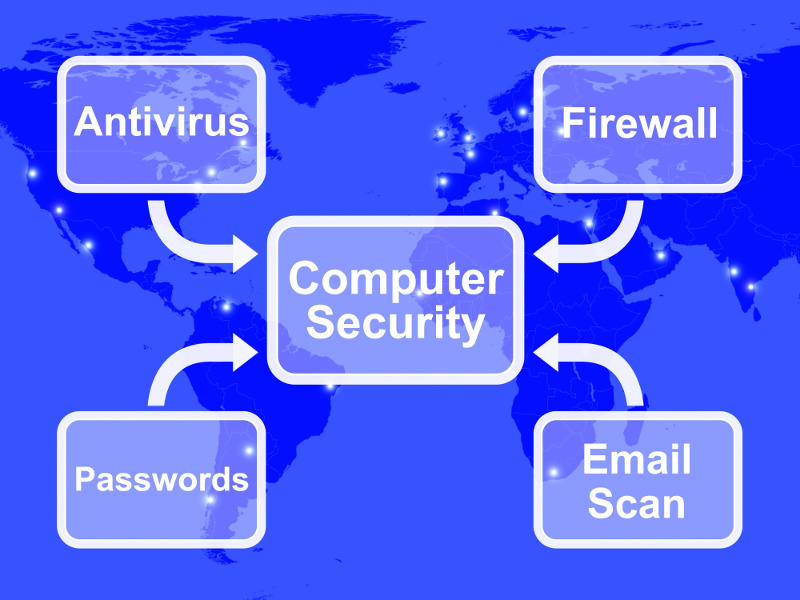
4. Avoid Suspicious Emails and Attachments
Phishing attacks, where hackers attempt to trick you into clicking on malicious links or downloading infected attachments, are one of the most common ways malware spreads.
Tips to Avoid Phishing Scams:
- Verify the Sender: Always check the sender’s email address. If it looks suspicious or unfamiliar, do not open the email.
- Avoid Clicking on Links: Hover your cursor over links in emails to see the URL. If the link is unrelated to the content or looks strange, don’t click on it.
- Be Cautious with Attachments: Don’t open email attachments from unknown senders. Even if the email appears legitimate, attachments can contain malicious software.
- Look for Red Flags: Be wary of urgent or threatening language in emails, such as “Act now!” or “Your account has been compromised!” These are common tactics used by scammers.
Always double-check the authenticity of an email before responding or downloading any attachments.
5. Use Strong, Unique Passwords
Weak or reused passwords are a significant security risk. If hackers can guess your password or access multiple accounts with the same credentials, they can easily infiltrate your system or steal sensitive information.
Best Practices for Creating Strong Passwords:
- Avoid Common Words: Do not use easily guessable words like “password” or “123456.” Instead, use a combination of uppercase and lowercase letters, numbers, and special characters.
- Use a Password Manager: Consider using a password manager to generate and store strong, unique passwords for each of your accounts. This helps you avoid reusing passwords across different sites.
- Enable Two-Factor Authentication (2FA): Whenever possible, enable two-factor authentication for your accounts. This adds an extra layer of security by requiring a second verification step, such as a text message or authentication app.
Regularly change your passwords and ensure they are unique for every account.
6. Be Careful with Downloads and Software Installation
Downloading software and files from unreliable or suspicious sources can lead to malware infections. It’s crucial to only download files from trusted, reputable websites and app stores.
Tips for Safe Downloads:
- Official Sources: Always download software directly from the official website or trusted app stores like Google Play or the Apple App Store.
- Avoid Torrent Sites: Be cautious when downloading files from torrent sites or file-sharing platforms, as these often host malicious software disguised as legitimate files.
- Check for Reviews: Before downloading unfamiliar software, check user reviews and ratings to verify the safety and legitimacy of the program.
Use caution when installing software, and avoid downloading files from untrustworthy sources to minimize the risk of malware.
7. Regularly Backup Your Data
Backing up your data is an essential part of protecting yourself from ransomware and other types of malware. If your files are compromised, having a backup can save you from losing valuable information.
How to Back Up Your Data:
- Cloud Storage: Use cloud-based backup services like Google Drive, Dropbox, or iCloud to store copies of your important files. This ensures you have access to your data even if your computer is infected.
- External Hard Drives: Use an external hard drive or USB drive to back up your files on a regular basis. Make sure to disconnect the drive when not in use to prevent it from being infected.
- Automated Backups: Set up automatic backups to ensure that your data is regularly copied without you having to remember to do it manually.
A good backup system can give you peace of mind and ensure you never lose important files to cyberattacks.
8. Be Cautious on Public Wi-Fi
Using public Wi-Fi networks can put your computer at risk, as hackers can easily intercept data sent over unsecured connections. Avoid accessing sensitive information or performing transactions on public networks.
How to Protect Yourself on Public Wi-Fi:
- Use a VPN: Install a Virtual Private Network (VPN) to encrypt your internet connection when using public Wi-Fi. A VPN creates a secure tunnel for your data, protecting it from hackers.
- Avoid Sensitive Activities: Avoid logging into your bank account, making purchases, or entering passwords when connected to public Wi-Fi.
- Turn Off File Sharing: Disable file sharing and sharing services while connected to public networks to prevent hackers from accessing your files.
A VPN can greatly enhance your security and privacy on public Wi-Fi.
9. Monitor Your Computer’s Activity
Keeping an eye on your computer’s behavior can help you spot signs of a virus or malware infection early. If your computer suddenly slows down, behaves erratically, or shows unexpected pop-up ads, these may be signs of malware.
How to Monitor Your System:
- Task Manager: Use the Task Manager (Windows) or Activity Monitor (Mac) to check for unusual processes or programs consuming system resources.
- Antivirus Alerts: Pay attention to alerts from your antivirus software, as they can notify you of potential threats.
- Check Installed Programs: Regularly review the programs installed on your computer to ensure no suspicious software has been added without your knowledge.
If you notice any unusual activity, run a full system scan to detect and remove potential threats.
Conclusion
Protecting your computer from viruses and malware is an ongoing process that requires vigilance and proactive measures. By installing a reliable antivirus program, keeping your software updated, using strong passwords, and taking care when downloading files, you can safeguard your system against cyber threats. Regularly backing up your data and monitoring your computer’s activity will further enhance your security. With these steps in place, you can enjoy a safe and secure digital experience.